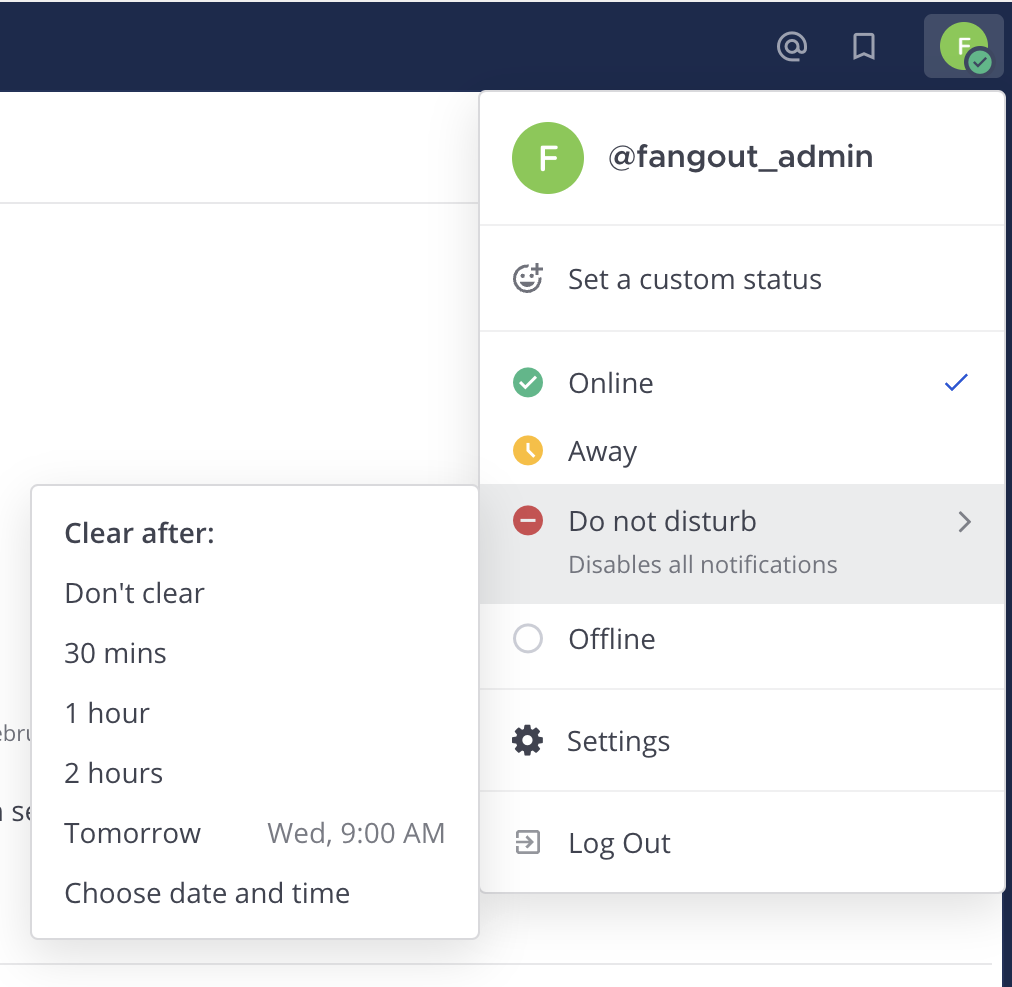Set your status and availability#
Available on
all plans
Cloud and self-hosted deployments
Let your team know whether you’re available by setting a custom status and your availability in Fangout.
Set a custom status#
Set a custom status to display a descriptive status message and optional emoji next to your name in Fangout. Other members can see your status anywhere they can see your name, such as the channel sidebar and in conversations. To set a custom status in Fangout:
Select your profile picture, then select Set a custom status.
Choose from a list of suggested statuses, or enter a new emoji and status. The Speech bubble emoji 💬 is used by default if you don’t specify an emoji. A custom status can be a maximum of 100 characters in length.
Specify when to clear your custom status.
Select Set Status.
Clear a custom status#
To clear a custom status, select your profile picture, then select Clear Status, or select the Clear option next to your current status.
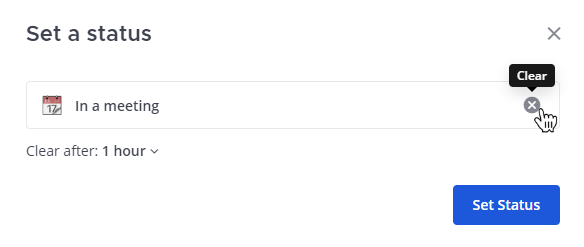
Set your availability#
To set your availability, select your profile picture, then specify your availability as Online, Away, Do Not Disturb, or Offline.
Availability |
Description |
|---|---|
|
Online:
|
|
Away:
|
|
Do Not Disturb:
|
|
Offline:
|
Other members can see your availability anywhere they can see your name, such as the channel sidebar, within conversations, and within direct messages.
Set your availability as Do Not Disturb#
Set your availability to Do Not Disturb to disable all desktop, email, and push notifications when you are unavailable or need to concentrate.
You can specify how long to disable notifications by selecting a preset expiration, by setting a custom expiration, or by setting your status as Don’t clear. Your availability automatically reverts to its previous setting once the expiration is reached (this may take up to five minutes).