Manage your channel-specific notifications#
Available on
all plans
Cloud and self-hosted deployments
By default, your web and desktop notification preferences apply to all channels you’re a member of. You can customize your per-channel notification preferences for any channel you’re a member of for the following actions:
-
You have 2 ways to manage notification preferences per channel:
Select the channel name, then select Notification Preferences from the drop-down list.
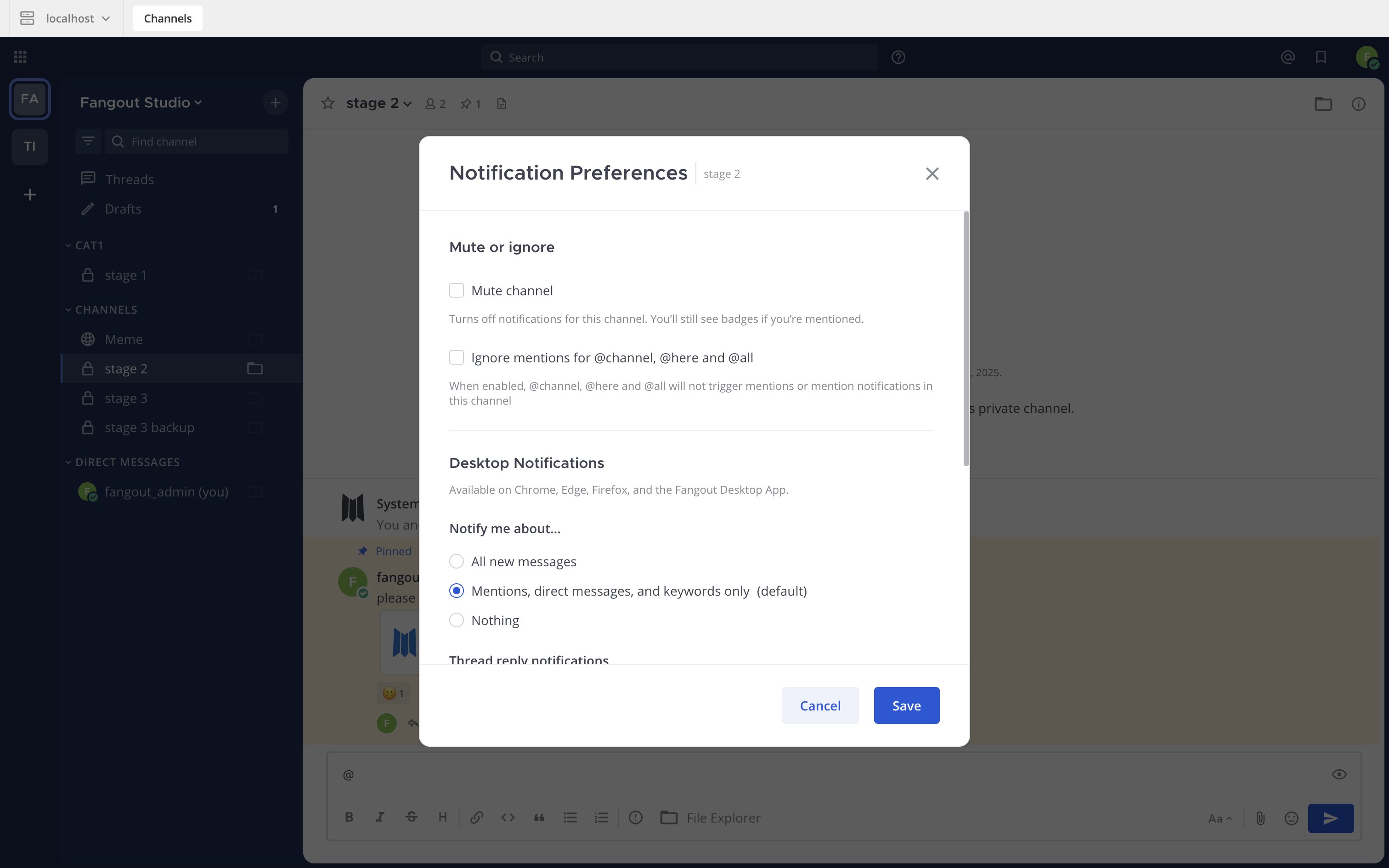
Alternatively, select the channel’s View Info
icon, and then select Notification Preferences in the right pane.
Mute channels#
All channels are unmuted by default, including direct and group messages, as well as private and public channels.
You can choose to mute or unmute a channel at any time as follows:
Select Mute Conversation or Unmute Conversation for direct and group messages.
Select Mute Channel or Unmute Channel for private and public channels.
Once a channel is muted:
All notifications for that channel are disabled, including email, desktop, incoming call ring tones, and push notifications.
The muted channel displays a mute icon next to the channel name.
The channel is greyed out in the channel sidebar, and doesn’t appear bold to indicate unread messages unless you’re @mentioned in that channel directly.
Ignore channel-wide @mentions#
By default, you’re notified every time someone uses channel-wide @mentions including @channel and @all, as well as @here.
When you choose to ignore channel-wide @mentions in channels, the channel name is bolded in the channel sidebar for new unreads unless it’s muted.
Message notification sounds#
When you configure Fangout to notify you about all new messages, or mentions, direct messages, and keywords only, on a per-channel basis, you can also specify an audible message notification sound to play for those notifications.
Follow all new channel threads#
By default, you don’t automatically follow new conversation threads in any channel unless you start a thread or reply to a thread, follow a thread, or are @mentioned in a thread.
Tap Threads in the channel list to access all threads you’re following, and to unfollow threads you no longer want to follow.