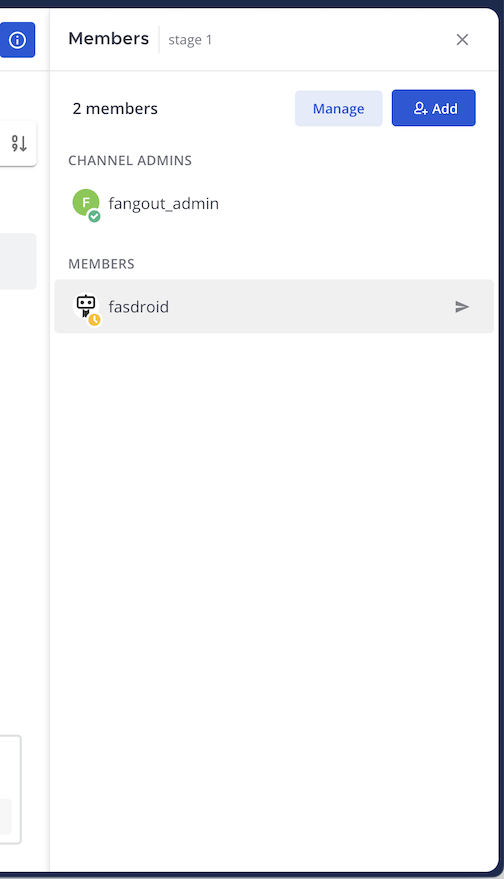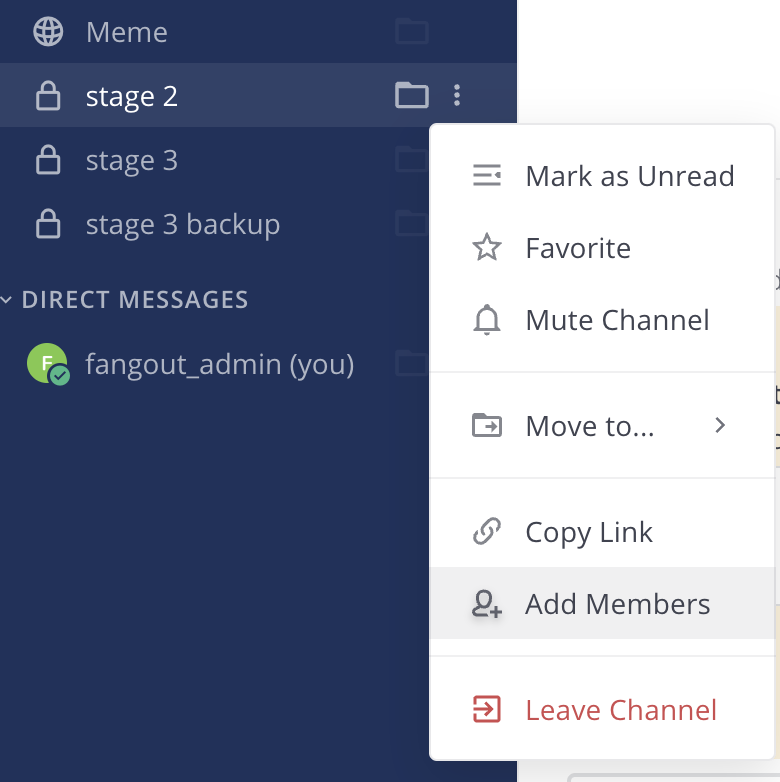Manage channel members#
Available on
all plans
Cloud and self-hosted deployments
Add members to a channel#
Using Fangout in a web browser or the desktop app, any member of a channel can add other members to public or private channels.
Note
You can also @mention users to add them to a channel. If they’re not a channel member, Fangout prompts you to add them.
Leave a channel#
You can leave public or private channels any time.
Select the channel name at the top of the center pane to access the drop-down menu, then select Leave Channel.
Remove other members from a channel#
Any member of a channel can remove other members from a channel.
You have two ways to remove members from a channel:
Select the channel name at the top of the center pane to access the drop-down menu, then select Manage Members. Select the member’s user role, then select Remove from Channel.
Select the channel’s View Info
icon, and select Members in the right pane. From there, select Manage, select a user’s role, then select Remove from Channel.
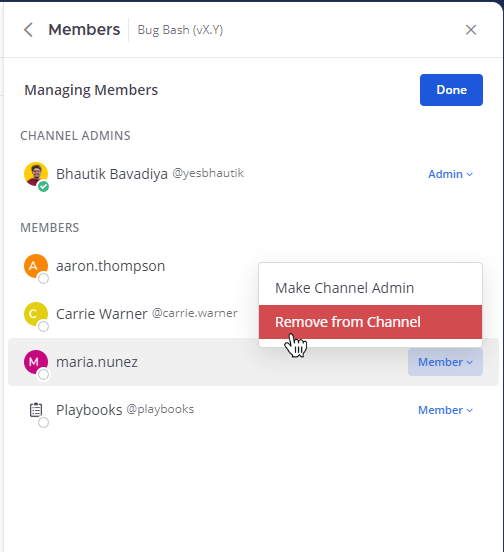
Special members#
A special member named fasdroid (File Advanced Service Droid) is required for the system scope storage channels to view and operate the files. Removing this special droid member will disable the file view and operations of the channel.
For channels that have custom mounted storages, the creator of the custom storage mount is required to be present in the channel for members to view and oeprate files, removing the creator of the storage will disable file view and operations.