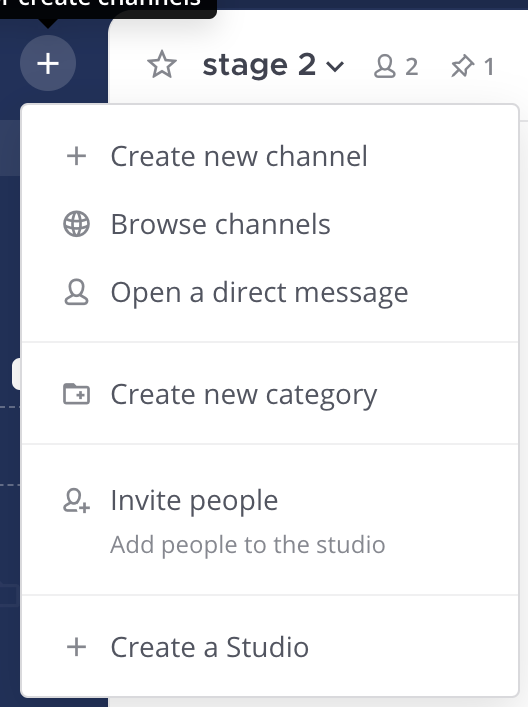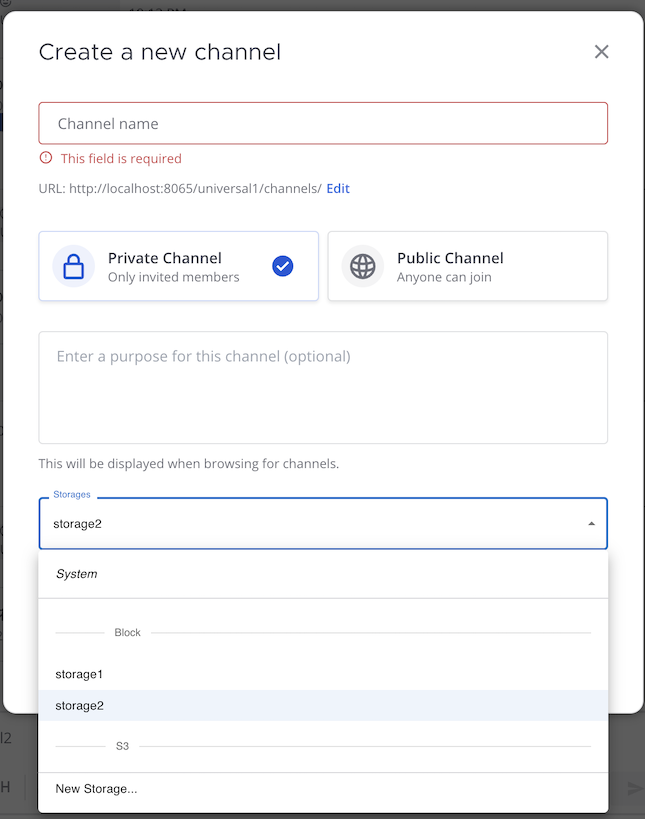Create channels#
Available on
all plans
Cloud and self-hosted deployments
Anyone can create public channels, private channels, direct messages, and group messages.
To create a public or private channel
Select the Add channels button in the channel sidebar, then select Create New Channel. Alternatively, you can select
at the top of the channel sidebar, then select Create New Channel.
Enter a channel name.
Choose whether this is a public or private channel. See the channel types documentation to learn more about public and private channels.
(Optional) Describe the channel’s focus or purpose. This text is visible to all channel members in the channel header.
Select the system or self-hosted storage.
To start a direct or group message
Select the
next to the Direct Messages category in the channel sidebar.
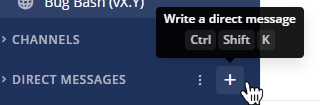
Select up to seven users by searching or browsing.
Tip
Alternatively, select
at the top of the channel sidebar, then select Open a Direct Message. In the Direct Messages list, you’ll see your most recent conversations.
To add more people to the conversation select the channel name, then select Add Members. Adding members to a group message creates a new channel and starts a new conversation.
You can’t remove members of a group message; however, you can start a new group channel and conversation with different members.
If you want to add more than 7 users to a group message, create a private channel instead.