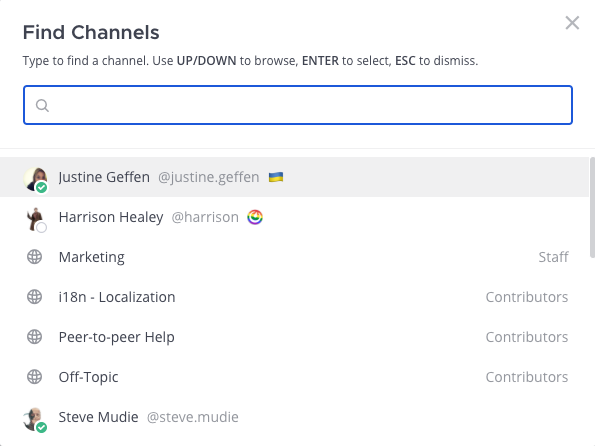Navigate channels#
Available on
all plans
Cloud and self-hosted deployments
Navigate between channels#
Using Fangout in a web browser or the desktop app, you can navigate between channels by selecting the Find channel option in the channel sidebar, or by pressing Ctrl K on Windows or Linux, or ⌘ K on Mac. The Find channels screen also displays member availability at a glance.