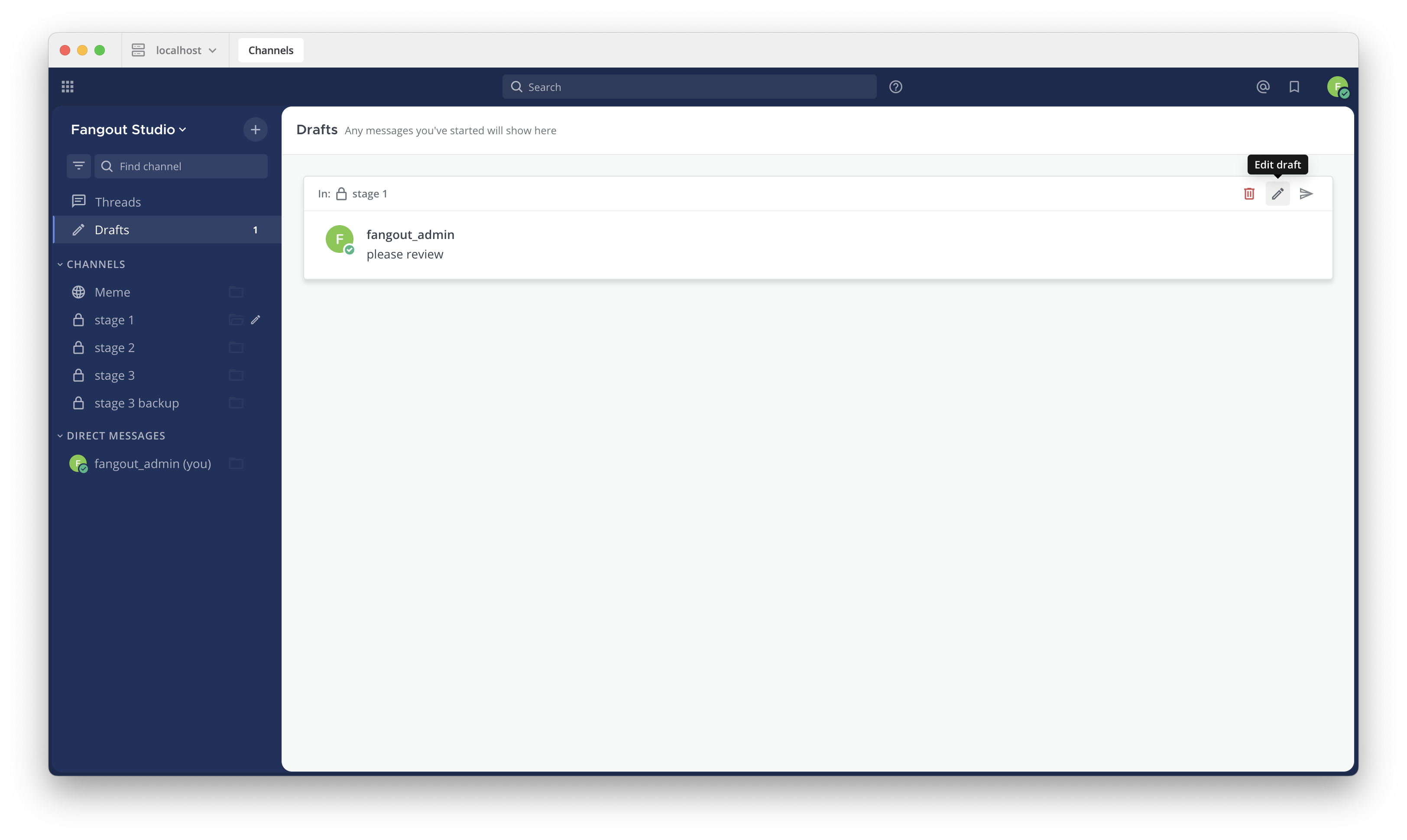Send messages#
Available on
all plans
Cloud and self-hosted deployments
You can send messages in public and private channels as well as directly to other users in Fangout.
Enter a message in the text field, then select Send
to send the message.
Tip
You can also use a keyboard to send messages:
Press Enter on Windows or Linux, or ↵ on Mac.
You can configure Fangout to require Shift Enter on Windows or Linux, or ⇧ ↵ on Mac to send multi-line messages. Select the gear
icon to go to Settings, then select Advanced > Send messages on CTRL+ENTER.
Draft messages#
When composing new messages, it’s easy to return to a message in progress later.
Edit messages#
All users can edit their own sent messages.
Using Fangout in a web browser or the desktop app, select the More
icon next to a message that you’ve sent.
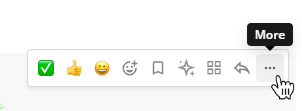
Select Edit to edit your own messages. Editing a message won’t trigger new @mention notifications, or desktop notifications.
Delete messages#
All users can delete their own sent messages.
Using Fangout in a web browser or the desktop app, select the More
icon next to a message that you want to delete.
Select Delete to delete your own messages. Select Delete again to confirm.
Restore a previous version of an edited message#
All users can edit or delete messages after sending them.
Message recipients can’t see your message edit history, and restoring a previous message version won’t trigger new @mention notifications.
Select the word Edited next to your message.
In the right pane, review all previous versions of the message.
Select the Restore
icon next to the version you want to restore.
Select Confirm.
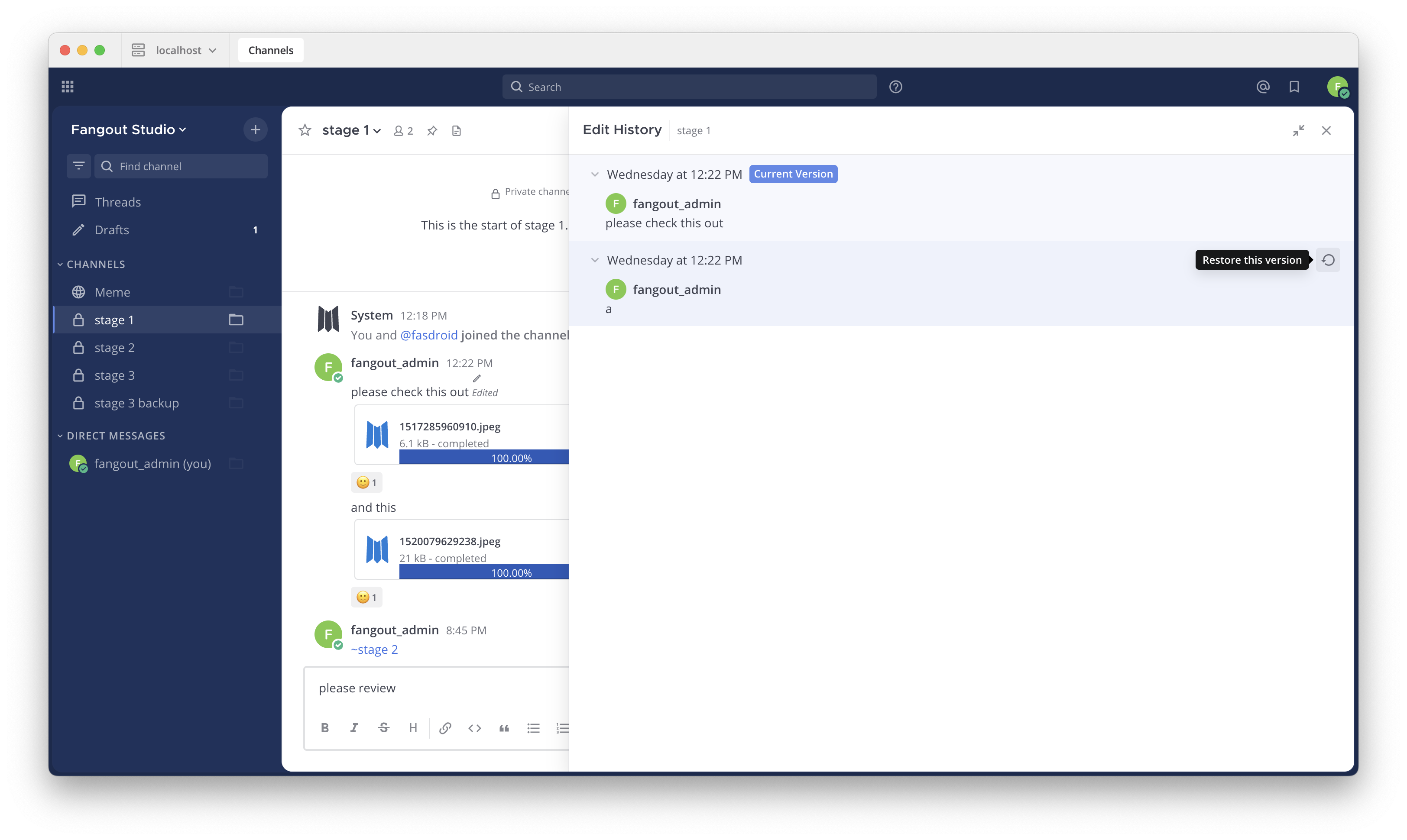
Do more with your messages#
Express yourself in Fangout messages using the following features: