Share links to channels and messages#
Available on
all plans
Cloud and self-hosted deployments
You can share links to Fangout channels and messages with other Fangout users.
Share channel links#
Sharing channel links makes it easy for others to find and join channels. To share a link to a channel, type ~ into the message text box, then select the channel you want to link to. If you’re a member of multiple teams, only channels for the current team are listed.
Tip
Alternatively, you can select the View info icon in the top right corner of the screen to access additional channel management options, including a Copy Link option you can share with others.
Share message links#
Sharing message links displays a preview of the message in the post. To share links to messages in Fangout, select the More
icon next to a message, then select Copy Link.
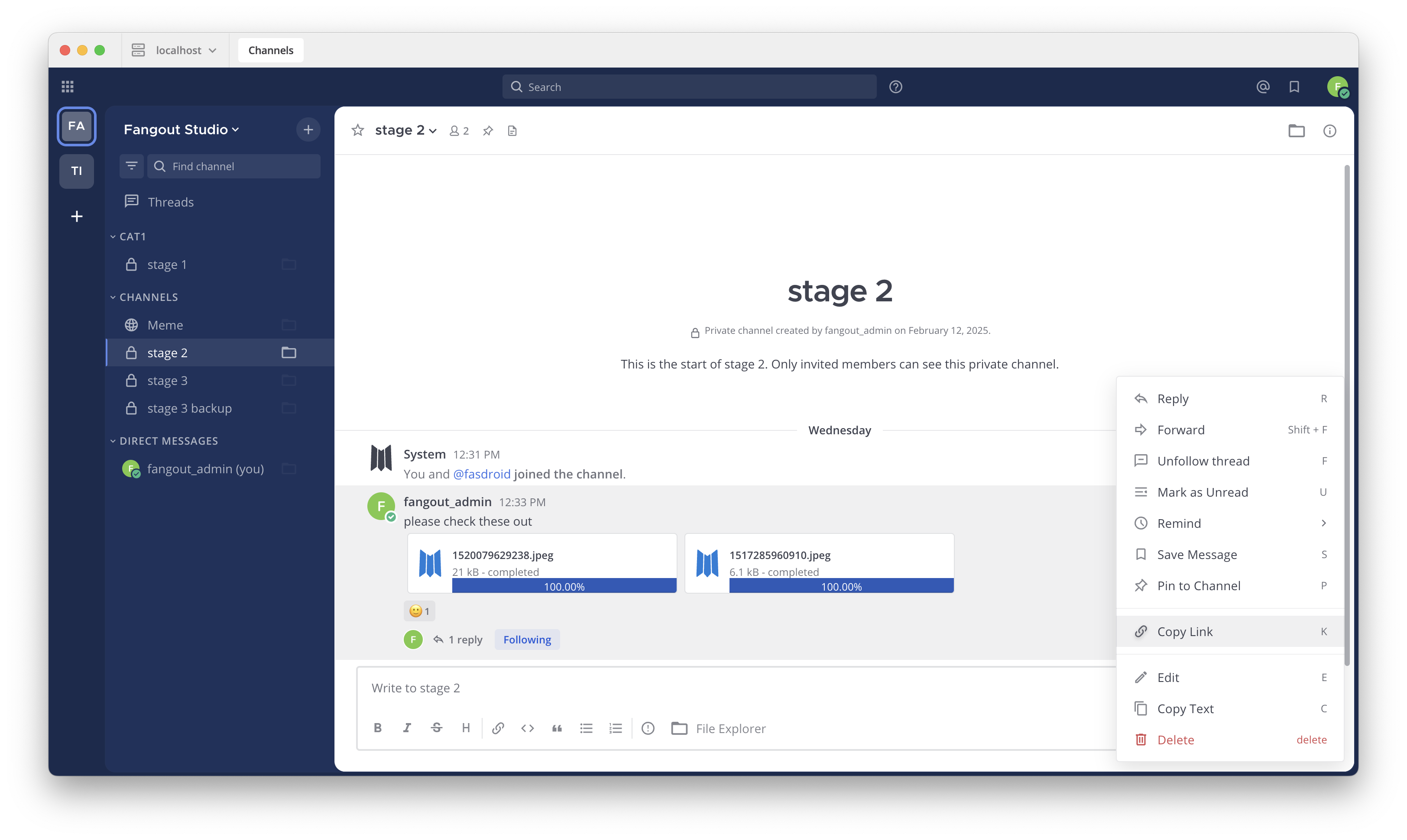
Paste the link into a message to share the image link with others. Sharing links to messages generates a preview of the message.
Tip
The timestamp next to the username of any message is also a permanent link to that conversation.
Note
Message previews respect channel membership permissions, so they’re only visible to users who have access to the original message. If the link is to a message in a public channel, any member of the team can see the message preview. If the link is to a message in a private channel or direct message, only members in that channel can see the message preview.
Deep links#
A Fangout deep link is a URL that directs users to a specific location within Fangout. Typically, these links are used to go to specific teams, channels, messages, or threads.
Tip
Deep links can also be used, in combination with bots, scripts, and integrations, to trigger specific actions within Fangout.
Format deep links#
Deep links must be formatted in Fangout as follows:
Deep link to a team:
fangout://<your-Fangout-server-URL>/<team-name>Deep link to a channel:
mattfangout://<your-Fangout-server-URL>/<team-name>/channels/<channel-name>Deep link to a message or thread:
fangout://<your-Fangout-server-URL>/<team-name>/pl/<post-id>