Archive and unarchive channels#
Available on
all plans
Cloud and self-hosted deployments
Archive a channel#
Delete public channels and private channels when they’re no longer needed by archiving them. Archiving channels removes them from the channel sidebar and marks them as read-only. Anyone can archive a public or private channel they’re a member of.
Tip
You can continue to access archived channels.
You can delete and copy files of the archived channels, but you cannot paste (transfer) files into it.
To archive a channel, select the channel name at the top of the center pane to access the drop-down menu, then select Archive Channel.
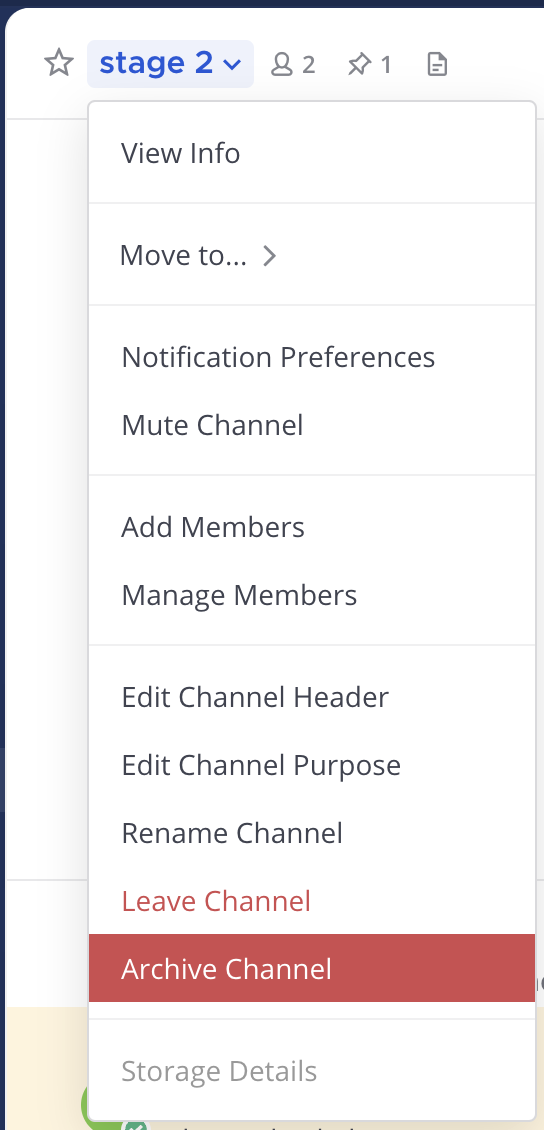
Note
When a Fangout user is deactivated in the system, your direct message channel with that user are archived and marked as read-only. An Archived icon
displays next to archived channels.
Group message channels can’t be archived, but they can be closed to hide them from the channel sidebar.
The default Meme channel can’t be archived.
Unarchive a channel#
Studio admins can restore archived channels. When a channel is unarchived, channel membership and all its content is restored, unless messages and files have been deleted based on a data retention policy.
Search for the channel if required. Then, open the channel, select the channel name at the top of the center pane to access the drop-down menu and select Unarchive Channel.