Search for messages#
Available on
all plans
Cloud and self-hosted deployments
Use Fangout search to find messages, replies, and the file operations shared across all channels you’re a member of in your studio’s conversation history. You can also search by hashtags or perform more advanced searches using search modifiers.
Search for message and files#
Search for messages
Select the Search field, select Messages, then enter your search criteria.
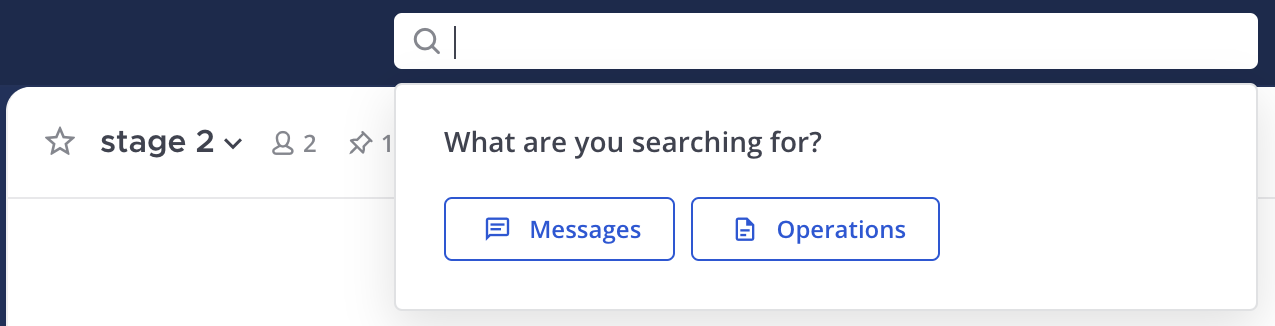
When message results display in the Search Results pane, select Jump to view a full message in context.

Search for file operations
File operation search is available as well. Select the Search field, select Operations, then type your search criteria.
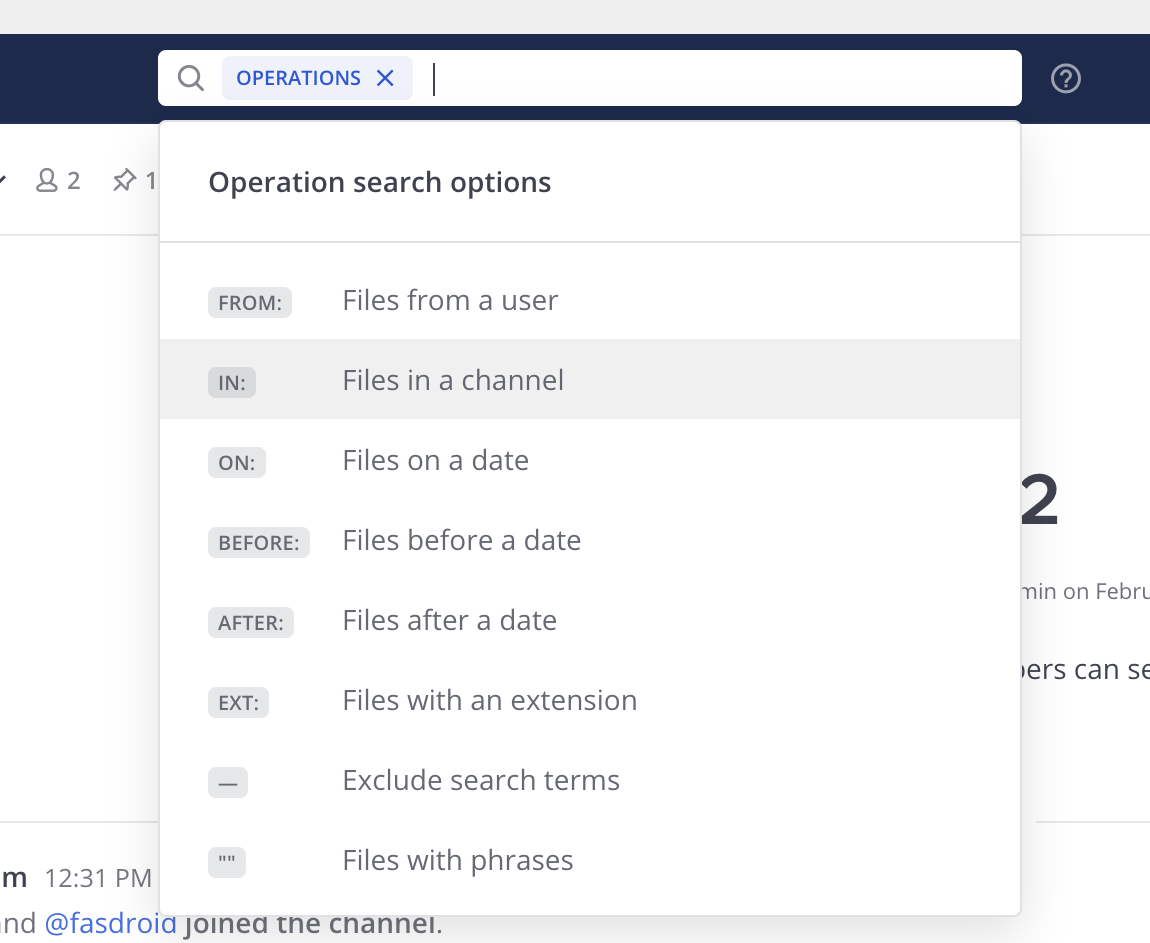
File operation that match on file name, operation type are returned in the Search Results pane. Each search result includes file name, extension, and size details, as well as details about when and where the file was originally shared.
Filter results by file type
To narrow search results further, in the Search Results pane, select the File Type Filter option, then select specific file types, such as documents, spreadsheets, or images.
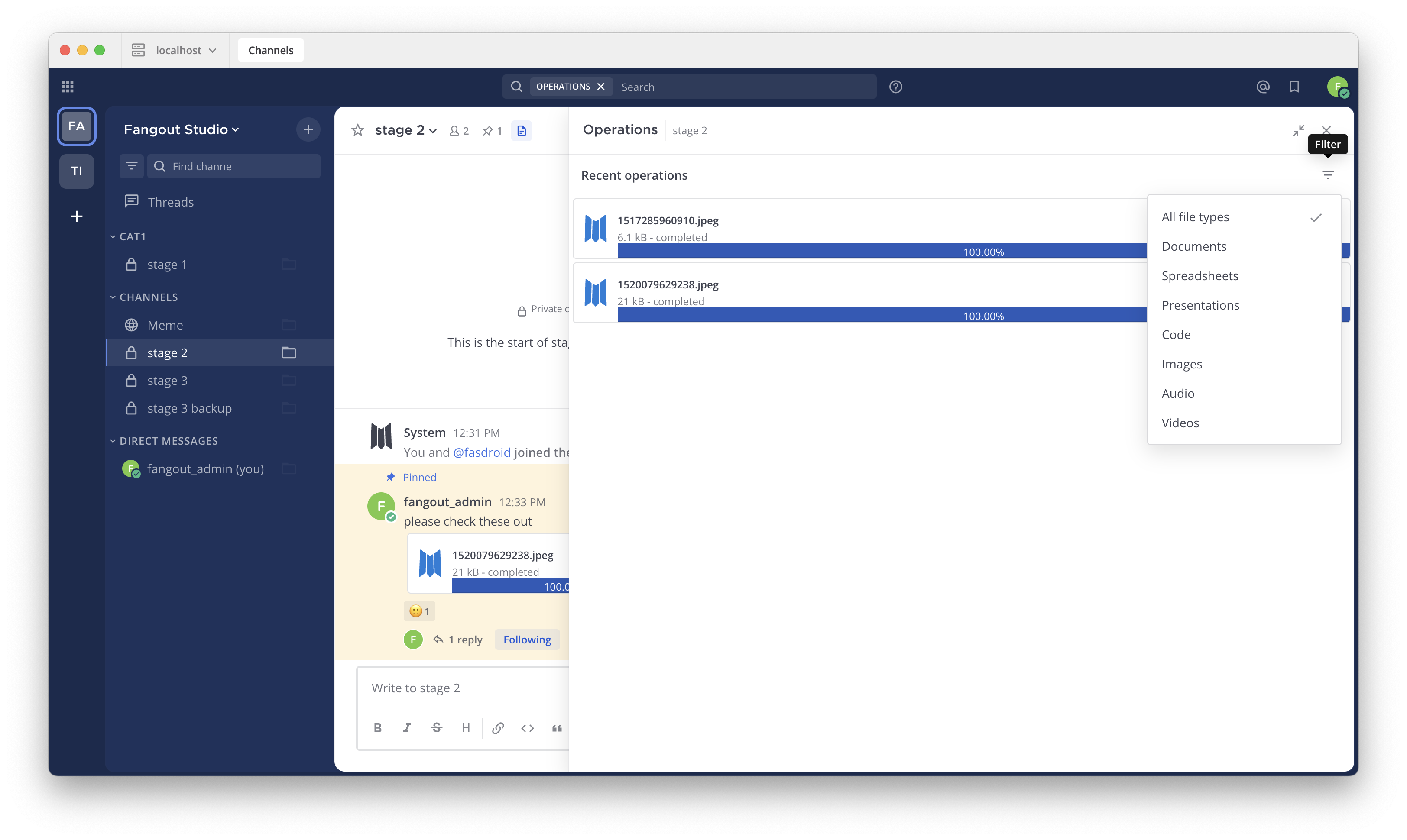
Tip
Select the File Operations icon to the right of the channel name to access file operations recently shared in the current channel.
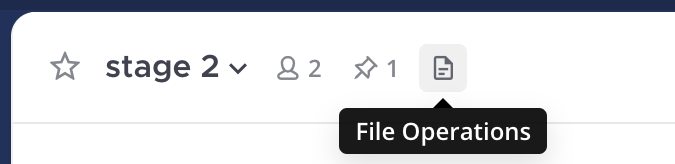
To access files recently shared in a channel:
Select the
icon to the right of the channel name to access file operations recently shared in that channel.
Select the channel name, select the View Info
icon, then select Operations in the right pane.
Search modifiers#
You can apply search modifiers to any search to reduce the number of results returned. Select a search modifier to add it to the Search field. Supported modifiers are described below. Your search results include messages from all of your studios.
from: and in:#
Use
from:to find messages or files from specific users.For example, searching
from:john.smithonly returns content from your direct message history with John Smith.
Use
in:to find messages or files posted in specific public channels, private channels, direct messages, or group messages. You can specify channels by display name or channel ID.For example, searching
Fangout in:town-squareonly returns results in the Town Square public channel that contains the termFangout, while searchingFangout in:john.doeonly returns results that contains the termFangoutin your direct message history with John Smith.
before:, after:, and on:#
Use
before:to find messages or files posted before a specified date.For example, searching
website before: 2018-09-01returns messages or files containing the termwebsiteposted prior to September 1, 2018.
Use
after:to find messages or files posted after a specified date.For example, searching
website after: 2018-08-01returns messages or files containing the termwebsiteposted after August 1, 2018.
Use both
before:andafter:together to search in a specified date range.For example, searching
website before: 2018-09-01 after: 2018-08-01returns all messages or files containing the termwebsiteposted between August 1, 2018 and September 1, 2018.
Use
on:to find messages or files posted on a specific date. Use the date picker to select a date, or type it in YYYY-MM-DD format.For example, searching
website on: 2018-09-01returns messages or files containing the termwebsiteposted on September 1, 2018.
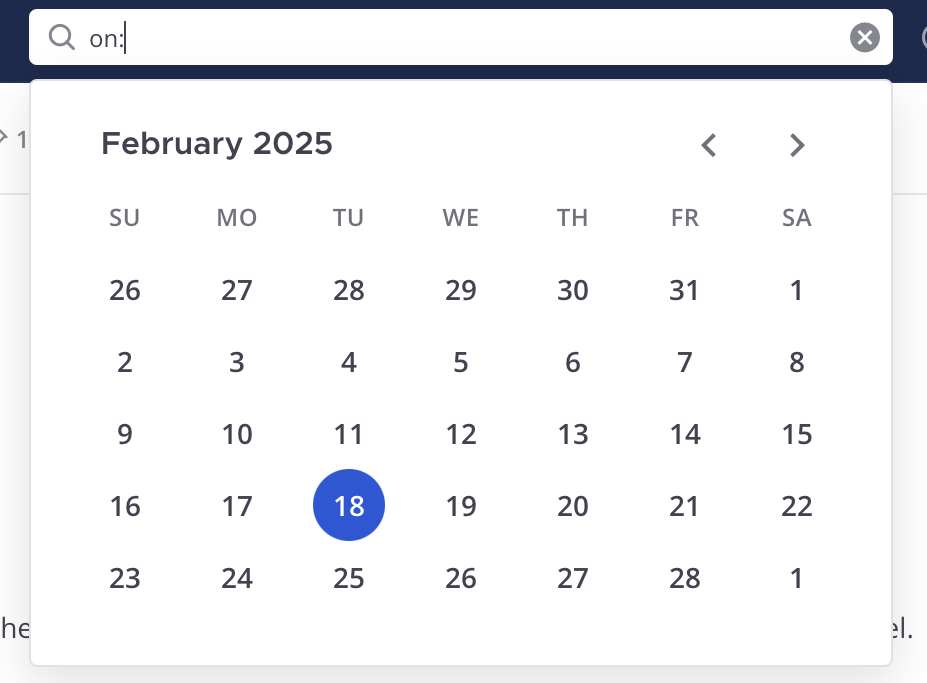
Exclusions#
Use the hyphen - symbol to exclude terms from your search results. For example, searching test -release only returns results that include the term test and exclude the term release.
This exclusion modifier can be used in combination with other modifiers to further refine search results. For example, searching test -release -in:release-discussion -from:eric returns all results with the term test, excludes posts with the term release, excludes posts made in the release-discussion channel, and excludes messages sent in direct messages by eric.
Quotation marks#
Use quotation marks " " to return search results for exact terms. For example, searching "Fangout website" returns messages containing the exact phrase Fangout website, but doesn’t return results containing Fangout and website as separate terms.
Wildcards#
Use the asterisk * symbol at the end of the word to perform a wildcard search. The wildcard search returns all words that begin with the specified letters. The wildcard in search cannot be used at the beginning or in the middle of a word. For example, searching rea* returns messages or files containing words like reach, reason, reality, real, and other words starting with rea. However, searches like *each and re*ch are invalid wildcard searches.
Notes about performing Fangout searches#
Multiple-word searches return results that contain all of your search criteria.
Search modifiers can help narrow down searches. See the search modifiers section for details.
Like many search engines, common words such as
the,which, andare(known as “stop words”), as well as two-letter and one-letter search terms, are not shown in search results because they typically return too many results. See the Technical notes about searching section below for details.IP addresses (e.g.
10.100.200.101) don’t return results.