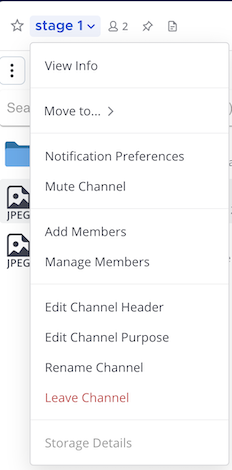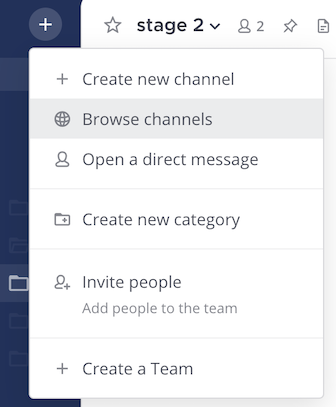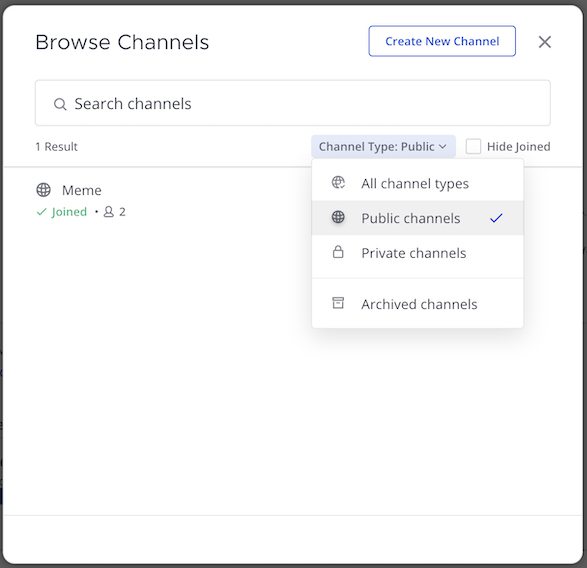Join and leave channels#
Available on
all plans
Cloud and self-hosted deployments
Join a channel#
Channels are either public or private.
Public channels are identified with a Globe
icon. Anyone on the studio can join a public channel.
Private channels are typically used for sensitive topics, and are identified with a Lock
icon. You must be invited to private channels by another channel member.
Note
To join a private channel, you need to be added to the channel by a member of that channel.
To join a public channel:
See the following documentation to learn more about working with channels:
Leave a channel#
When you leave a private channel, you must be re-added by another channel member to rejoin. You won’t receive mention notifications from a channel if you’re not a member of that channel.
Select the channel name at the top of the center pane to access the drop-down menu, then select Leave Channel.